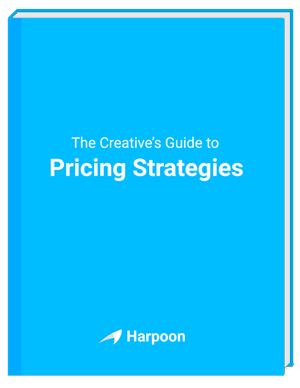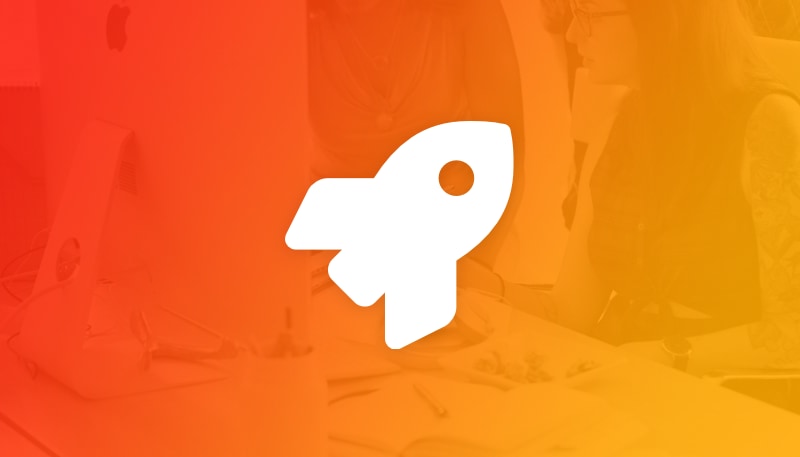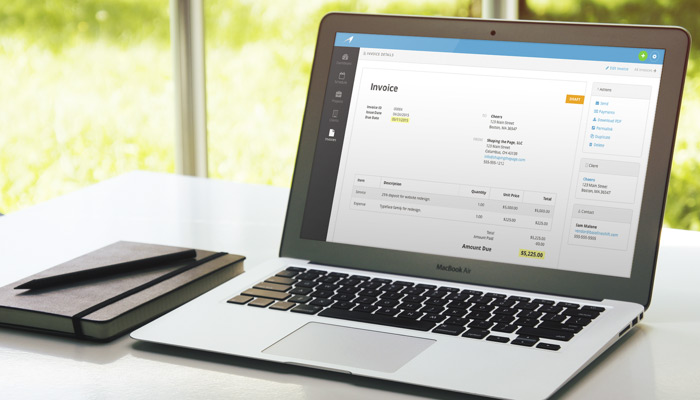
Tracking time in Harpoon has always been a cinch. Pop open a timer, hit start, and get to work. And now we’ve made adding those recorded hours to an invoice even easier.
When you’re creating or editing an invoice you’ll notice a nifty little “Add a Line” button below your invoice line items. This button reveals a drop down menu with the option to “Add Recorded Hours” to your invoice.
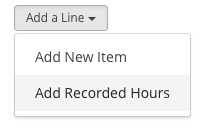
Selecting this option triggers an overlay which lists all of your unbilled, recorded hours for the invoice’s project, including the date, task, description, and number of hours.
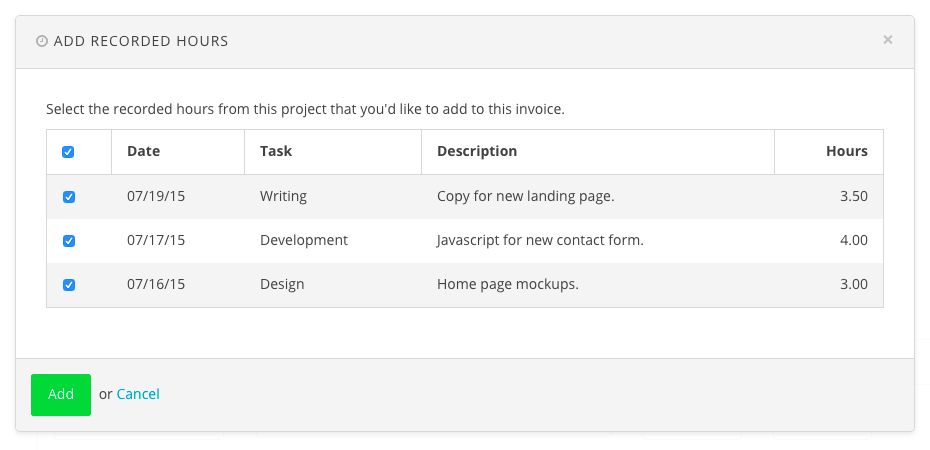
You can select one or more line items in the overlay, hit “Add”, and—voila!—your recorded hours appear as line items on your invoice, neatly formatted with the date, task, and description for each item.
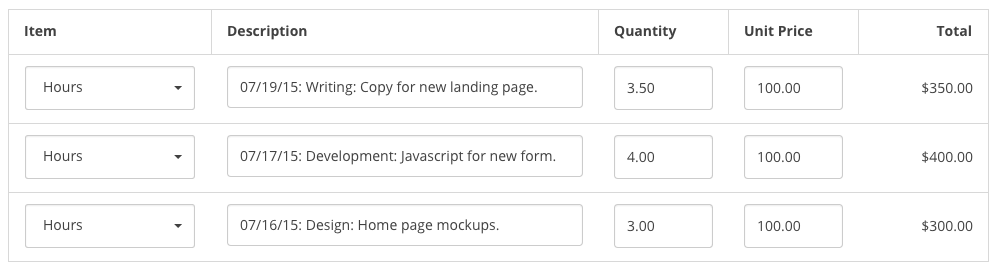
Harpoon then automatically tracks which recorded hours have been added to invoices by giving those hours a status of “Billed” on your Project Details screen. It’s an easy way to see at a glance which hours you’ve already billed for vs. which hours remain unbilled.
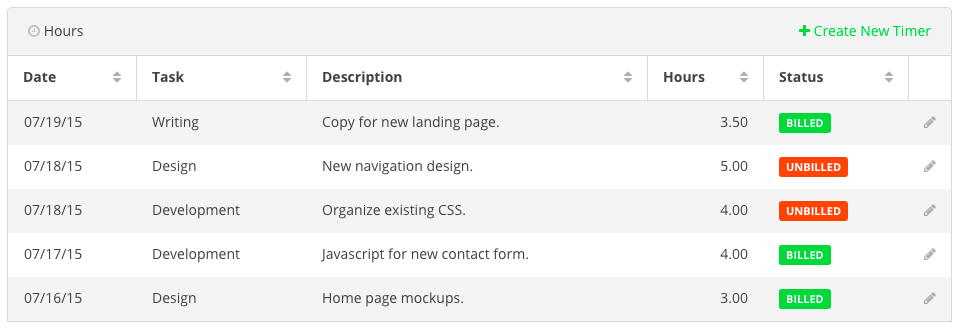
So have fun tracking time in Harpoon, and don’t forget to add those hours to your invoices if you intend to get paid!