How do I configure a yearly revenue goal?
Your Yearly Revenue Goal reflects the amount of money your business needs to generate each year in order to cover all expenses, pay salaries (including paying yourself as the business owner), and make a healthy profit. If you haven't already take some time to read this free guide about setting a financial goal for your business. It will give you the motivation and education you need to get clear on your goals.
Then using Harpoon's Yearly Revenue Goal Calculator you can determine a yearly goal that supports the business you want to run and the lifestyle you want to live.
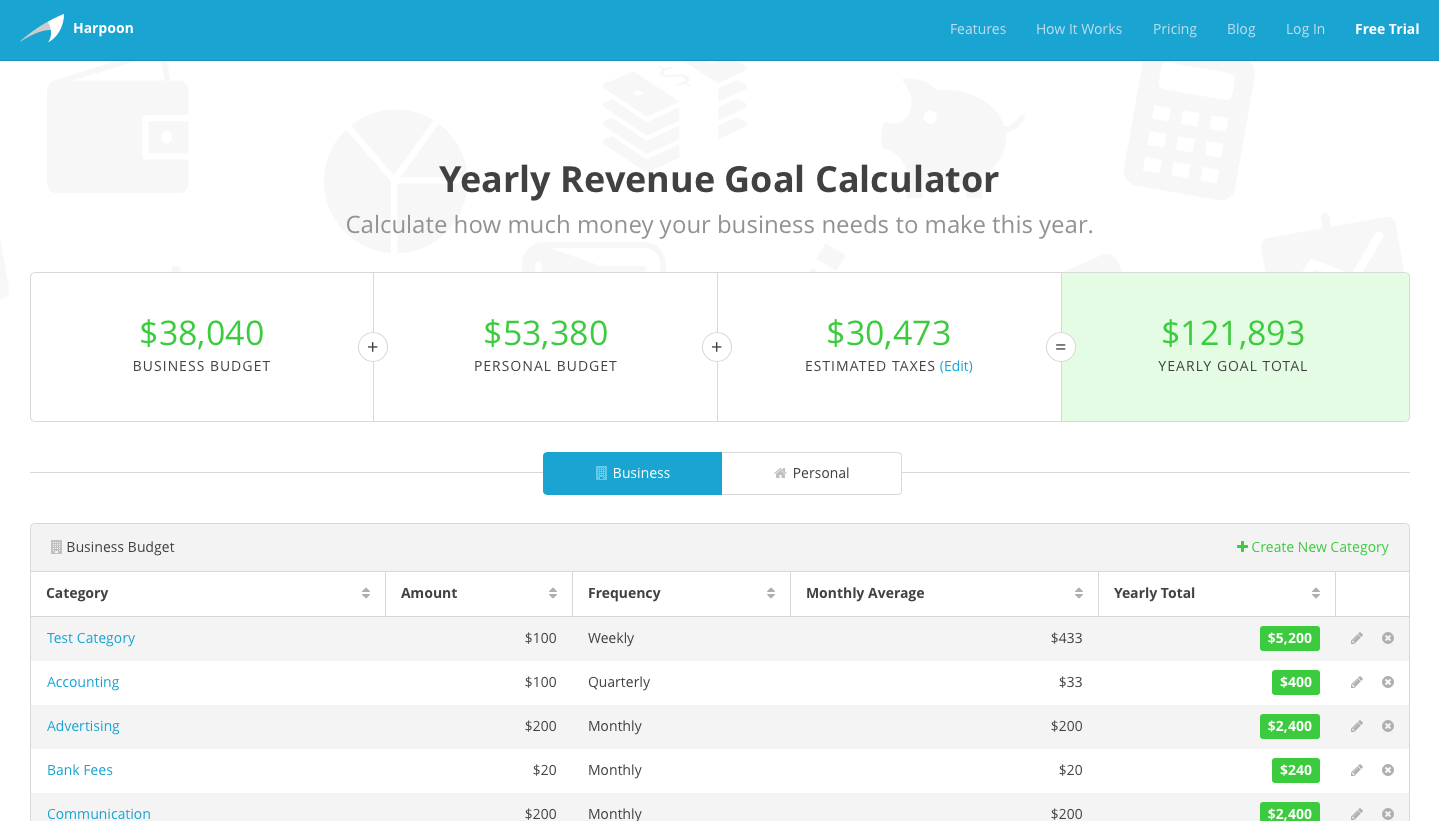
This calculator will help you think through all the budget categories you need to account for, both in your personal and business life—things like health insurance, retirement, food, housing, etc. The end result will be your yearly revenue goal—the amount of money it’s going to take in order to support the lifestyle you want to live each year.
The Yearly Revenue Goal Calculator calculates your yearly goal total by taking into account three figures: your Business Budget; your Personal Budget; and your Estimated Taxes.

Business Budget: Your business budget represents all the spending categories you think you’ll need to account for during a normal year of doing business. This might include categories like accounting fees, education, health insurance, etc. Anything that counts as the cost of doing business.
Personal Budget: Your personal budget represents all the spending categories you think you’ll need to account for during a normal year of living life. When you’re running your own business the line between “business” and “personal” can get blurred at times, but on paper it’s important to keep them separate. So your personal budget might include categories like clothing, food, housing, etc.
Estimated Taxes: Just like it reads, this is only an estimate and is meant to provide a ballpark amount of what you can expect to pay in taxes based on your business and personal budgets.
How to Edit Your Budgets
Both your business and personal budgets are meant to edited and customized to represent your lifestyle. The calculator provides a list of categories to get you started, but each of these categories can be edited or deleted, and you can also create your own categories.
To create your own budget category click on the Create New Category link in the title bar of either your Business or Personal budget table.
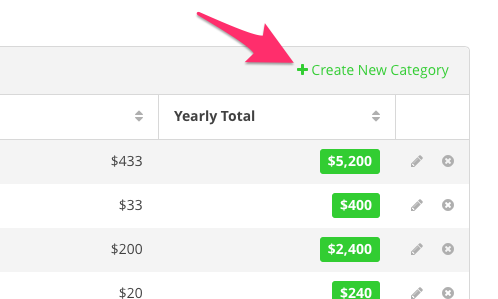
You’ll now be presented with the New Budget Category form.
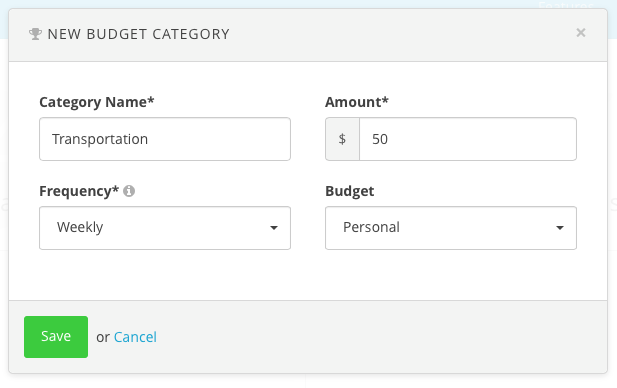
Fill out the New Budget Category form as follows:
- Category Name: Decide on a name for your category.
- Amount: Decide how much money you need to set aside for this category.
- Frequency: How often do you need to set aside this amount? For some categories (like Food for example) it might be easier to determine how much you’ll need on a weekly basis vs. trying to come up with a figure for the entire year. Whatever frequency you choose the calculator will figure out what that translates into for a yearly total.
- Budget: Make sure you have the proper budget selected, either Business or Personal.
Save your new category and you’ll see your Yearly Goal Total towards the top of the screen update in real time.
You can delete an existing budget category by clicking the Delete [x] icon at the end of the category’s table row.
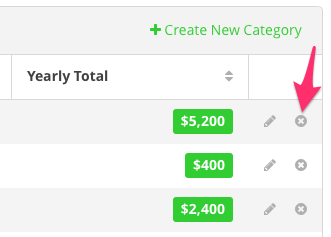
And you can edit an existing budget category by clicking the Edit (pencil) icon at the end of the category’s table row.
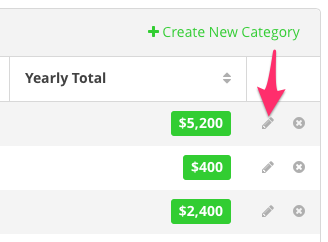
How to Adjust Your Taxes
To fine tune your estimated taxes you can click the Edit link next to the Estimated Taxes figure.
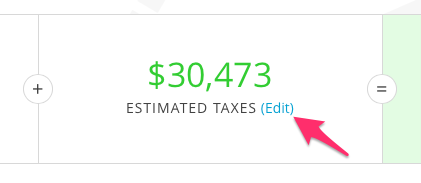
You’ll now be presented with the Tax Rate form.
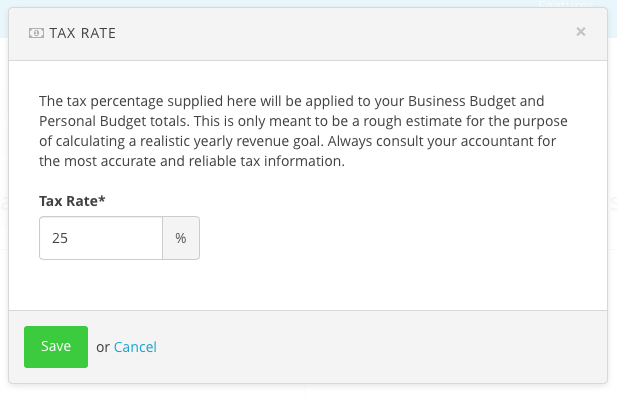
Here you can adjust the tax rate percentage that gets applied to your Business and Personal budgets. This is only meant to be a rough estimate for the purpose of calculating a realistic yearly revenue goal. Always consult your accountant for the most accurate and reliable tax information.
Getting Your Yearly Revenue Goal into Harpoon
Now that you’ve used the Yearly Revenue Goal Calculator to generate a yearly goal total, you’ll want to get that total into your Harpoon account.
In your Harpoon account there’s a place where you can copy/paste your yearly goal total. If you view your General Settings you’ll find a Yearly Revenue Goal form field.
You can copy/paste your Yearly Goal Total from the calculator into this field. Save your General Settings and you’re all set!
Note: Your yearly revenue goal isn’t set in stone. Feel free to edit it whenever you’d like. Maybe each year you want to increase it by 10% as encouragement to keep growing your business. You can even change it temporarily just to see how it affects the different metrics throughout your Harpoon account.
To learn more about setting goals view the Revenue Goals articles.
