How do I track the weekly hours capacity of my team members?
The Weekly Hours Capacity feature allows you to set an average maximum number of working hours for each team member from week to week. Harpoon will then keep track of each team member's recorded hours and warn you when a team member is getting close to maxing out their hours capacity for the week.
You can customize each team member’s weekly hours capacity by editing a team member on your main Team screen:
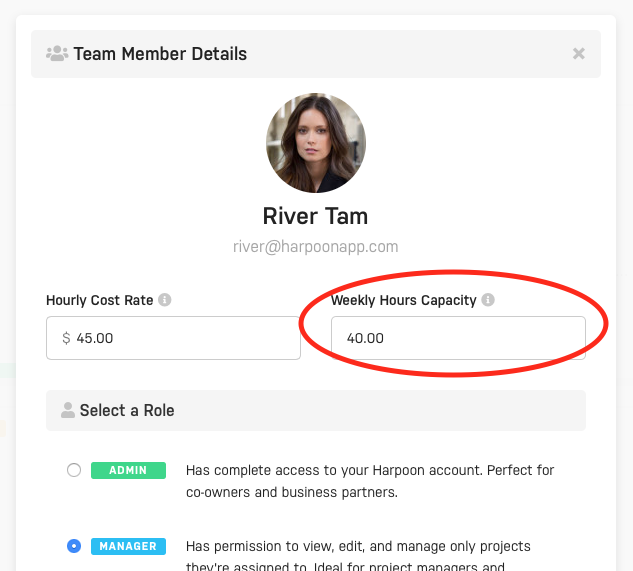
Harpoon will then show you the status of each team member’s capacity via a progress bar along the bottom of each team member card:
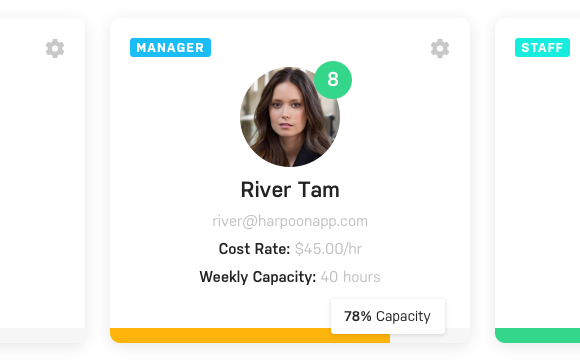
Tip: Clicking the progress bar on a team member card will send you to your Time-Tracking History screen with that team member’s hours for the week pre-filtered and displayed on the screen.
When a team member is getting close to maxing out their hours capacity Harpoon will send you an email notification. (Just make sure you have the “Team member capacity alerts” notification turned on in your Emails and Notifications Settings.)
When creating or editing a project Harpoon will also display an alert next to a team member’s name (when needed) warning you about the status of that team member’s hours capacity for the current week.
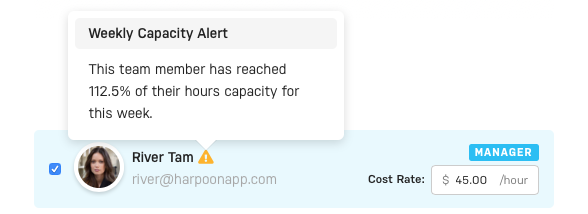
This can come in handy when deciding which of your team members have the capacity to be assigned to a new project.
